Make your first request
Use the web app to request a product and download the results.
This guide takes you through the basic functionality of Price API. If at any point you have questions, please contact us via our chat system (lower right corner).
Prerequisites
This guide assumes that you have a free account at Price API and that you are currently logged in to it. If you don't have an account yet, start your free trial now.
Let's request some product data!
Make sure you are logged and navigate to the version 2 request tool.
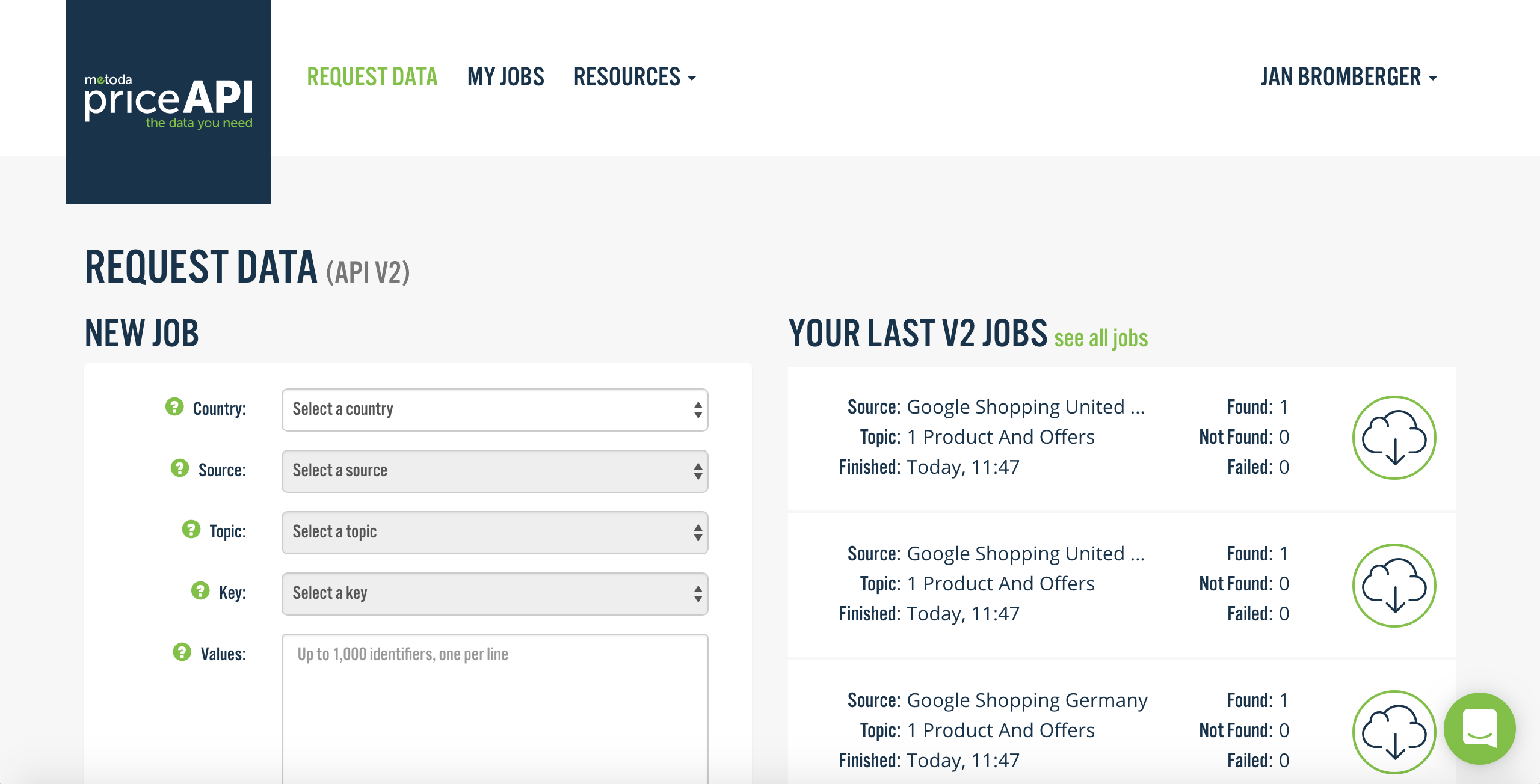
Step 1: Select country & source
From the dropdown, select the country and source you want Price API to collect data from. The available sources per country varies.
Step 2: Select the kind of information
The so-called "topic" specifies which kind of information you are interested in. For repricing, choose "Product And Offers.". Topic names are pretty similar to the page you'd see on the source. Following is a short information about what basic topics mean:
- Search Results: It will return information from search_results page( page you get when you use "search bar" to search a product on the main page).
- Offers: It return information from the offer's page that has a list all offers.
- Product: It will return information available on the product page of the source that has all the selected product's information.
- Product And Offers: This is a topic that will have combination of all three topics mentioned above. It picks the first product from search result's page, returns information about the picked product and offers related to it.
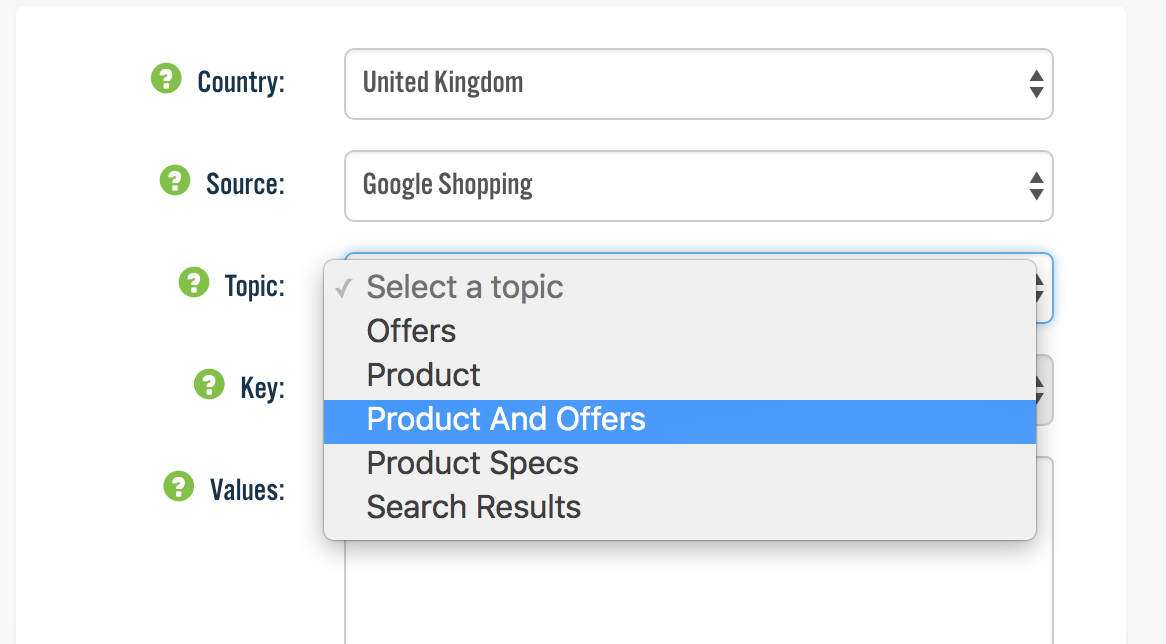
Step 3: Identify the products
With Price API, you can specify the products you are searching for by. You set this in the "Key" dropdown.
Barcodes, GTIN, EAN, UPC and JANSee article Barcodes, GTIN, EAN, UPC and JAN to find out what these are and where to find them for your products.
Pros: Will give you a high matching rate, works across sources
Cons: Requires you to have these identifiers in your dataExample:
00190198791757
Source's own identifiersAll sources assign their own identifiers to well-known products. On Amazon, for example, this is the ASIN.
Pros: Will give you a perfect matching rate with the source
Cons: Requires you to collect these identifiers, only works for one sourceExample:
B07HBD26C7for Amazon sources,3396285766542281019for Google Shopping Belgium
Keyword search termsAny search term that leads to the results you are interested on the source. For a good matching rate, include more words, such as brand name, product name, model, and variant.
Pros: Easy to use, works across sources
Cons: Can have a lower matching rateExample:
apple iphone xs 64 gb gold
In "Values," you can identify up to 1,000 products. Write (or paste in) one value per line. E.g. if you selected "GTIN" from the "Key" dropdown, write one GTIN per line. If you selected "Term" from the "Key" dropdown, write one search term per line.
Then hit the "Request" button.
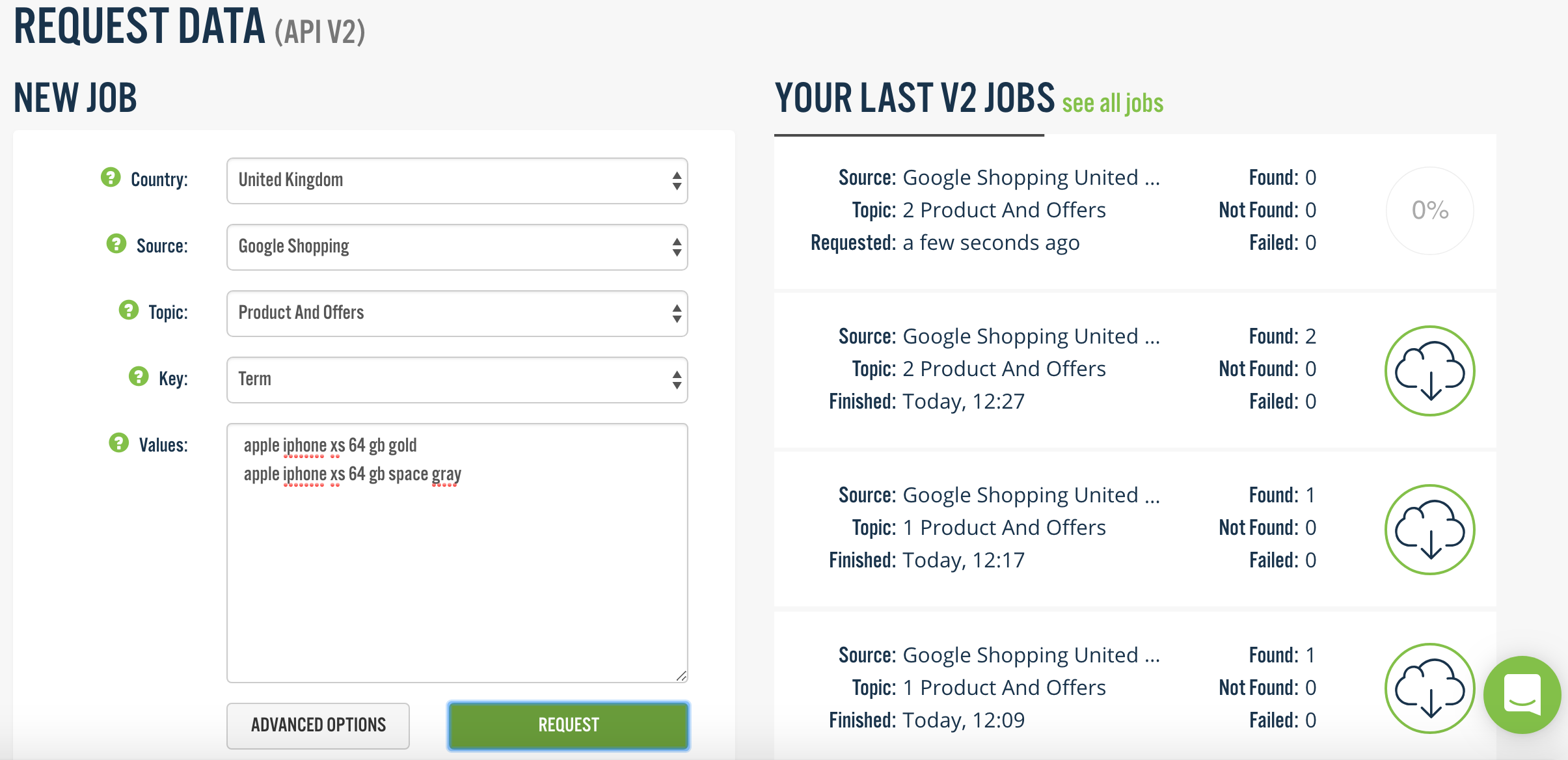
Wait for the results & view or download
After pressing the "request" button, Price API will collect data from the source you selected. Depending on your settings, this information is likely collected fresh (and not taken from cache), so expect this to take a few moments. If you identified a single product, it will likely take a few seconds. If you identified a thousand products, it will likely take a few minutes.
As soon as the download icon appears, you can either view the results as JSON or XML in the browser or download them as Excel, CSV, JSON, or XML.
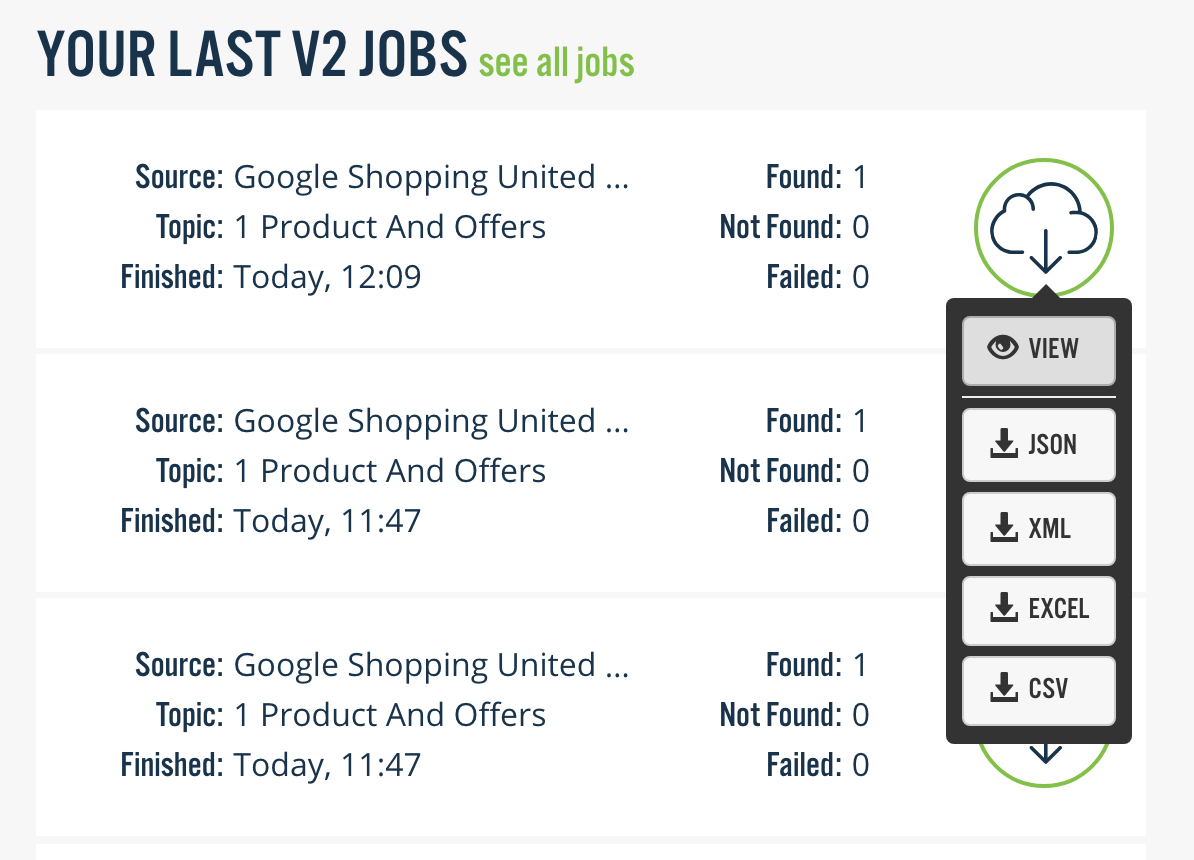
Summary
That's it. We've covered all the steps you needs to take to access millions of products on hundreds of data sources, all in the same standardised format.
Of course, if you want to, you can integrate Price API into your system, so a program can do these steps on your behalf.
Updated 8 months ago
So now that you are proficient in the 1, 2, 3 of Price API, how about you try us at scale? Go find a list of your product identifiers and run a hundred of them through our system. Or try another data source.
Then, move on to our documentation about integration Price API:
